Roger Central Grading Instructions
RogerCentral Grading Instructions
1. Access Roger Central by going to http://rogercentral.rwu.edu. This site is also available at the bottom of the www.rwu.edu.
2. Enter the username and password you use to access university systems. If you require assistance with logging in, please contact the help desk at 401-254-6363.
3. Click on the Faculty option
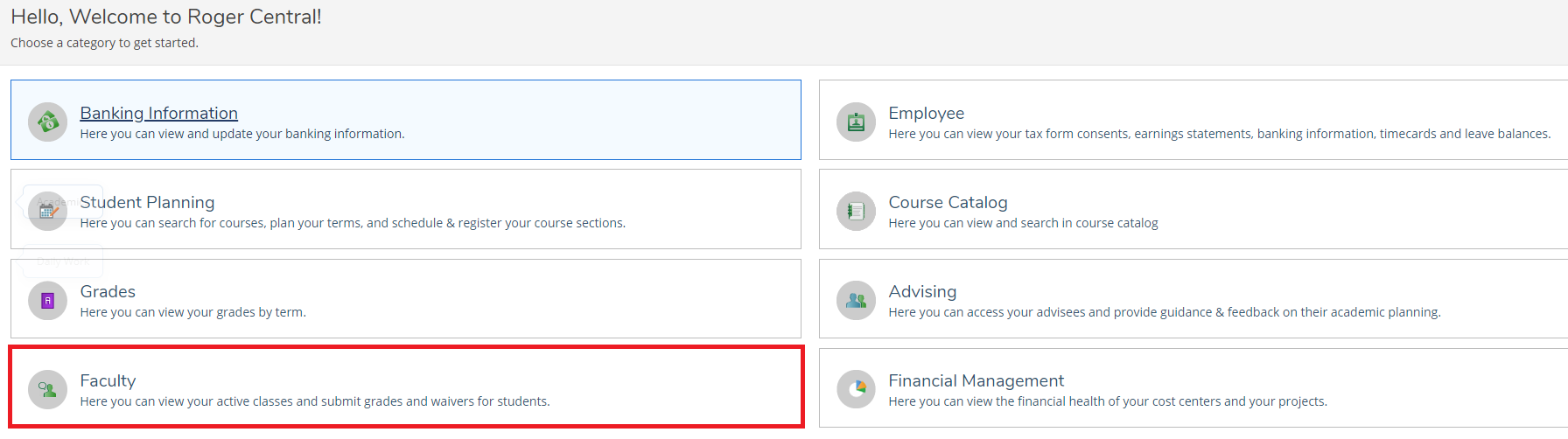
4. Select the course you wish to grade
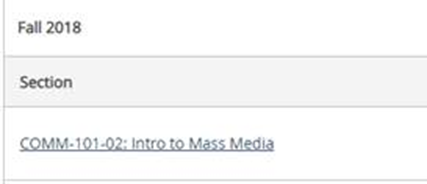
5. Click on Grading
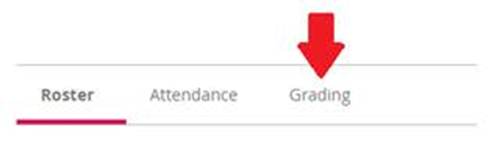
6. Click on Final Grade
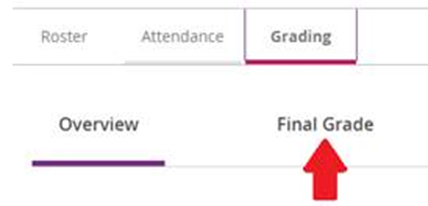
7. Select a final grade for each student by using the available picklist
Please note that the “I” (incomplete) grade for undergraduate students is not an available grade option in the drop-down grade menu in RogerCentral.
If you wish to give a student an incomplete grade, please follow these instructions.
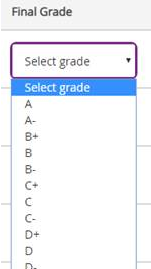
8. Once all grades have been entered you will receive an email confirming all of your grades for that course have been submitted. There is not a submit button.
We suggest clicking on Overview at the top of the screen to review your grades.
If all grades are accurate you are done.
Grades will post twice, once on the last day of finals and again on the morning that grades are due.
Once grades are posted, you cannot make any changes in RogerCentral.
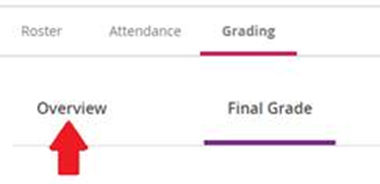
To change a grade that has been posted, you must complete the change of grade form (available in the Registrar’s Office), obtain all of the necessary signatures and return the completed form to the Registrar’s Office.