How to Copy an Assessment from One Course to Another

-
In Bridges, navigate to the course site that contains the assessment you want to copy.
-
On the Tool Menu, click on Tests & Quizzes.
-
Choose the Export option in the Actions drop-down menu for the draft assessment you want to copy.
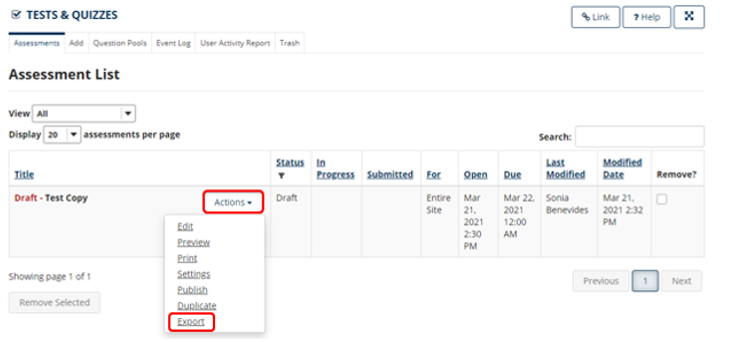
Note: You cannot duplicate published copies of assessments in Tests & Quizzes. If you have deleted the Draft version, it will still be in the Trash folder so it can be selected and restored. If this is the case, as the first step, please see this link for instructions on How to Restore a Deleted Assessment.
-
Choose export type: Content Packaging.
-
Click Export to save the exported test (or quiz) file to your local computer. Be sure to note the name of the exported file (it is often titled “exportAssessment.zip”) and note the location where you are saving the file.
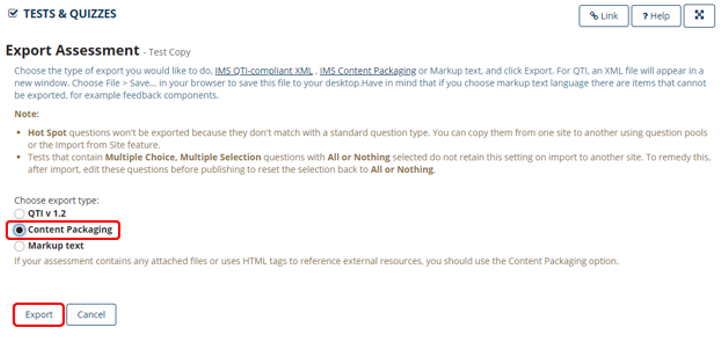
-
Navigate to the course site where you want to copy/import the test (or quiz).
-
On the Tool Menu, click on Tests & Quizzes.
-
At top, click on the Add tab; then click on Import (in the area to the right of the “Create from Scratch” section).
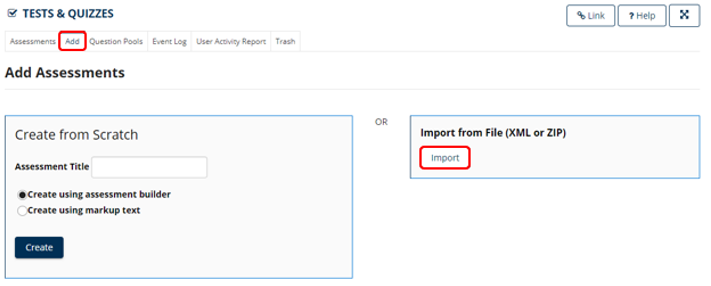
-
Click Choose File to locate and select the file that you exported above. You should use the default choice “Export from this (or other Sakai) system”.
-
Click Import. After a few seconds or processing, the test (or quiz) will appear as a Master.
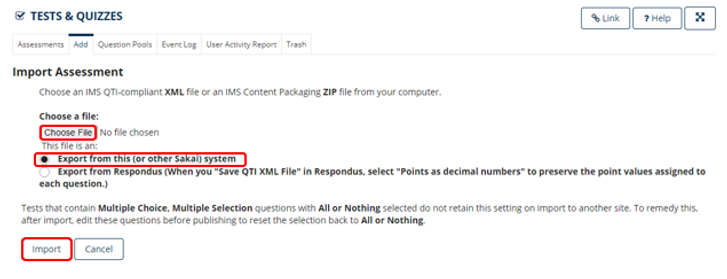
For further assistance, please email id@rwu.edu