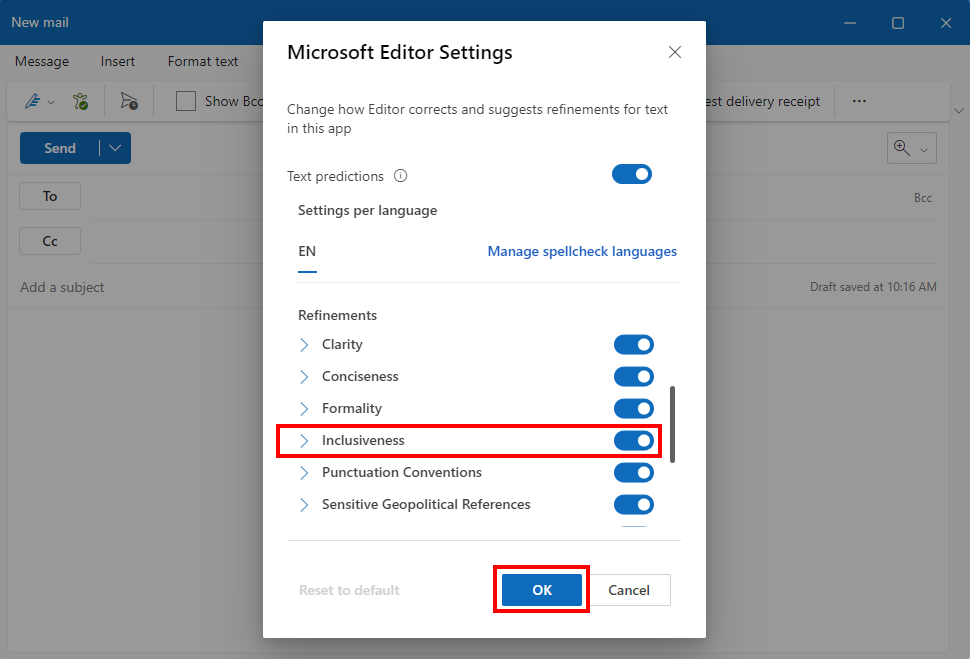How to Use Outlook Inclusive Language Setting
RWU and RWU IT are committed to Diversity, Equity, and Inclusion. Outlook offers support for Bias Free communication with their Grammar Settings to check language for Gender Neutral Language and other forms of Bias. This guide will help you turn on the Inclusive Language Settings.
Office 2016:
1. Open the Outlook Desktop Application.
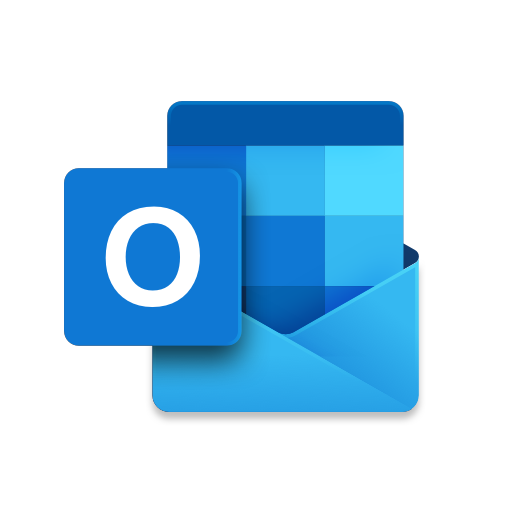
2. Create a New Email.

3. Type in the email body. Your text must include a typo.
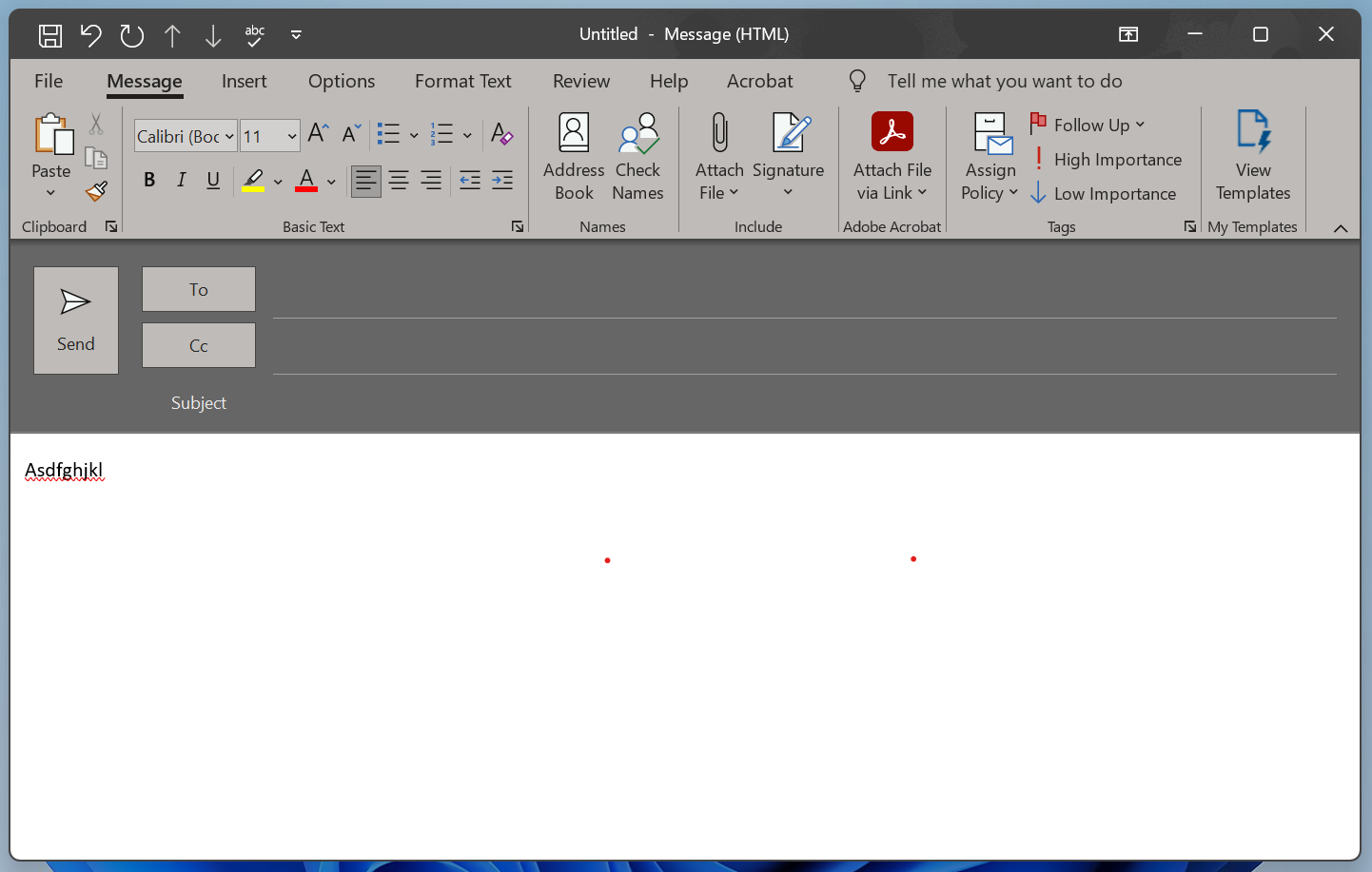
4. Use the "Review Tab" to Select Spelling & Grammar Check.
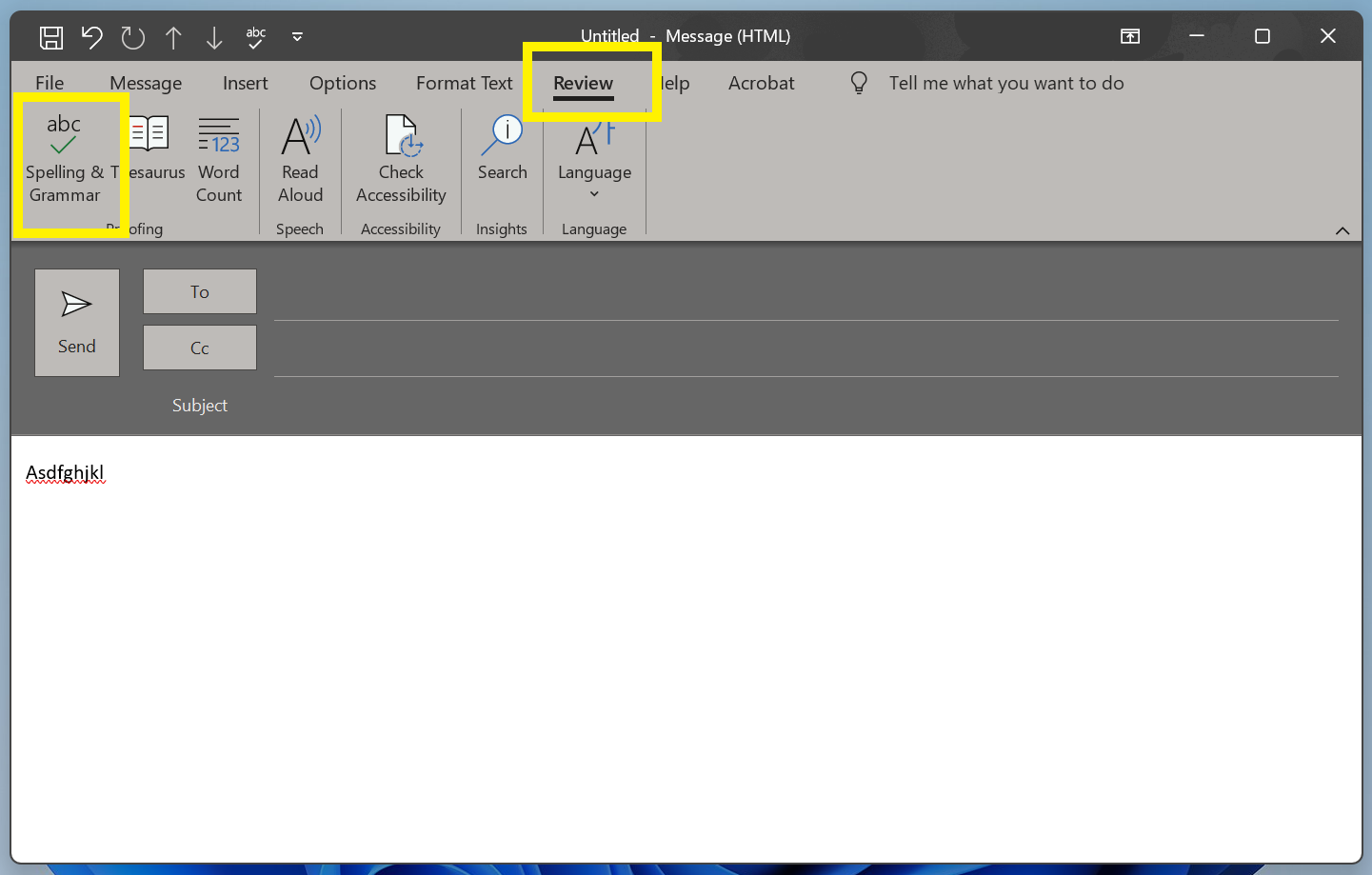
5. Select the Options button on the Spelling & Grammar Check pop up.
Note: Ensure that Check Grammar box is selected.
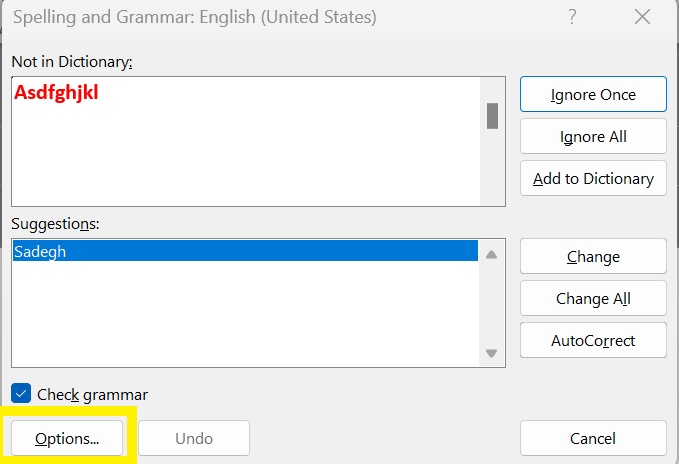
6. Select Grammar Settings.
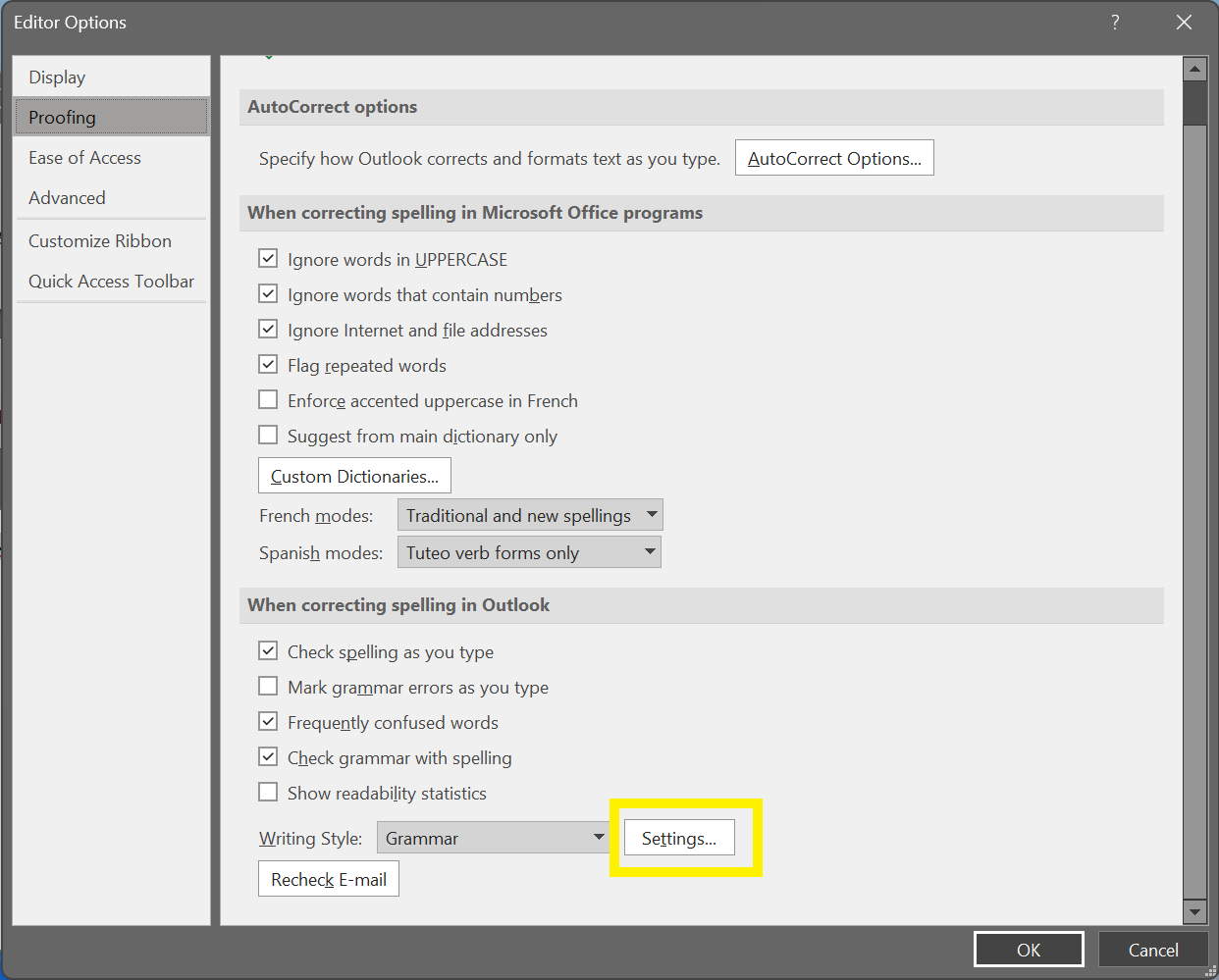
7. Scroll to Inclusiveness Heading and Select the box for Gender Bias. Complete by Selecting Okay.
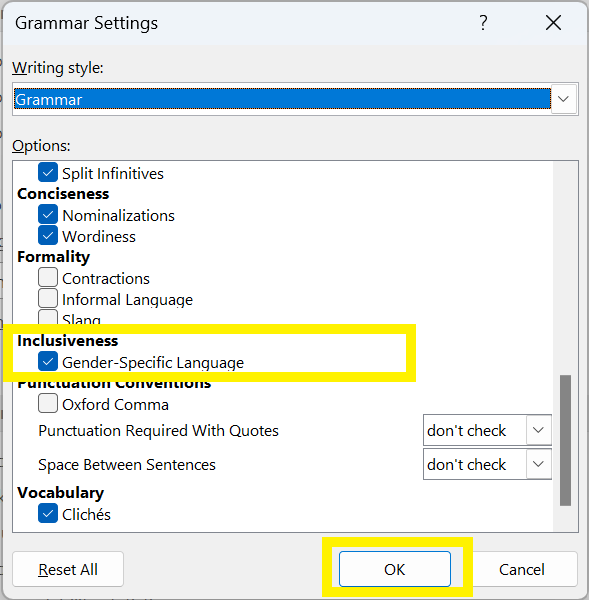
Office 2023:
1. Open the Outlook Desktop Application.
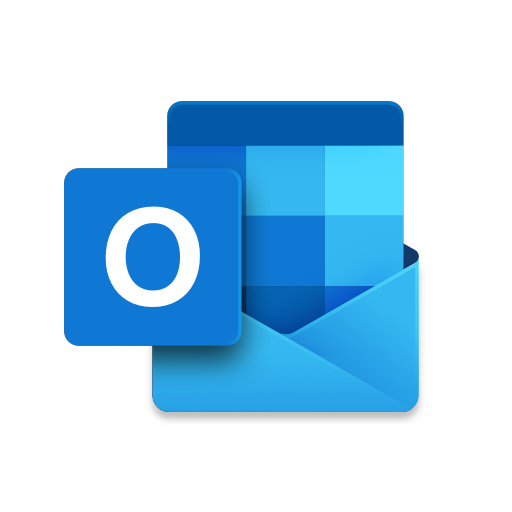
2. Create a New Email.
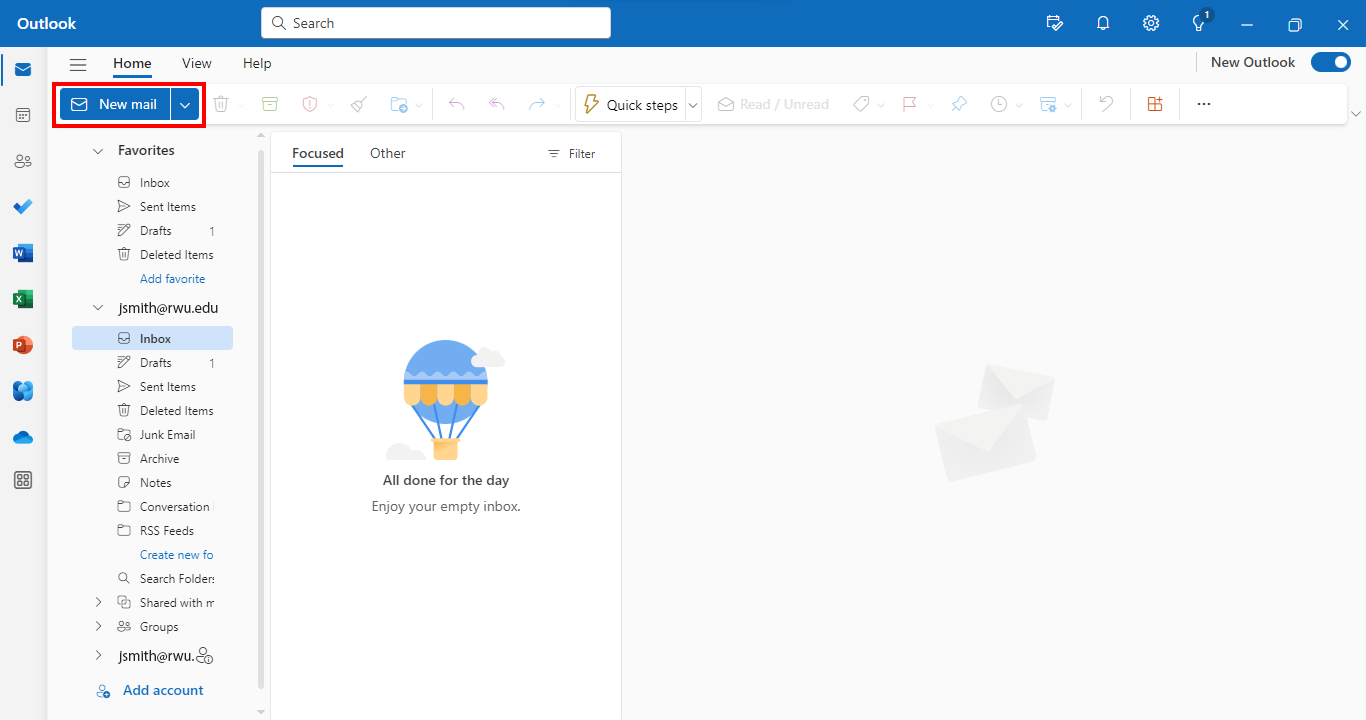
3. Click on the Options tab. Select the Editor option. Once the pop up menu appears, select Editor Settings.
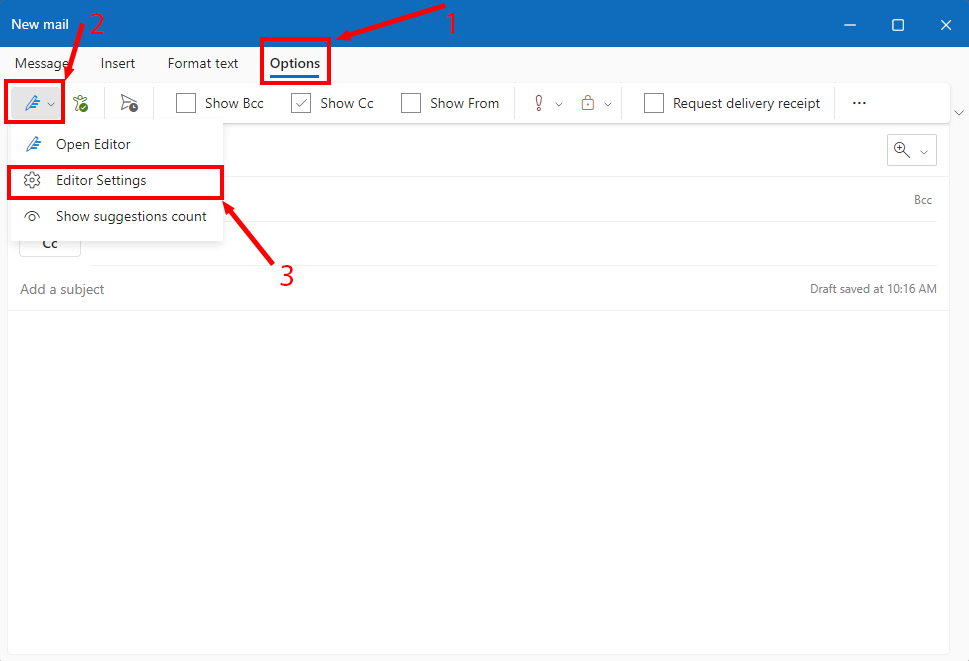
4. Scroll down until you come across the option for Inclusiveness. If you click on the drop down arrow beside the word Inclusiveness, you will be able to select what type of inclusiveness you would like Outlook to acknowledge (age, culture, gender, etc.)