
Please click on the article below for information regarding grading assignments:
About Quick Eval - Note that the Quick Eval tool is visible on the course homepage to anyone with an instructor, learning guide or teacher assistant role but is not visible to students
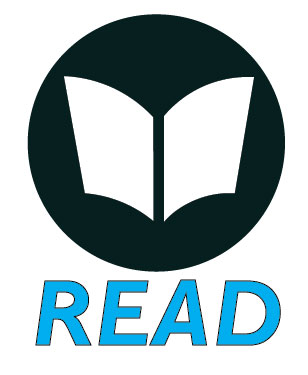
How do I grade an assignment using Quick Eval?
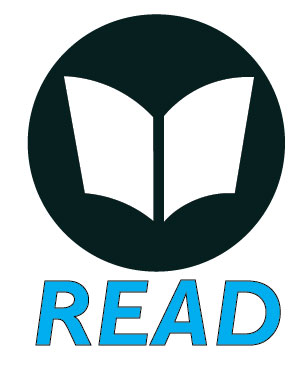

How do I assess Assignments with grade schemes?
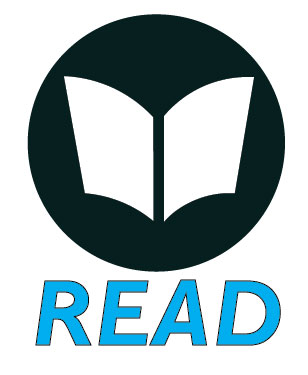
How do I assess an assignment using Turnitin Simcheck?

How do I grade an assignment using a rubric?

If you use rubrics to assess submissions, the rubric opens in a pop-up window to enable easy grading, and the score transfers automatically to the Evaluation and Feedback sidebar. The overall score of the rubric transfers automatically to the Score field and appears in Grades if the assignment is associated with a grade item. The rubric feedback appears on the Feedback page to the learner.
For further assistance, please email id@rwu.edu