General Equipment Loan Ticket procedure- Creating a Ticket
General Equipment Loan Ticket procedure- Creating a Ticket
1. Go to the Service catalog and click on the item being requested:
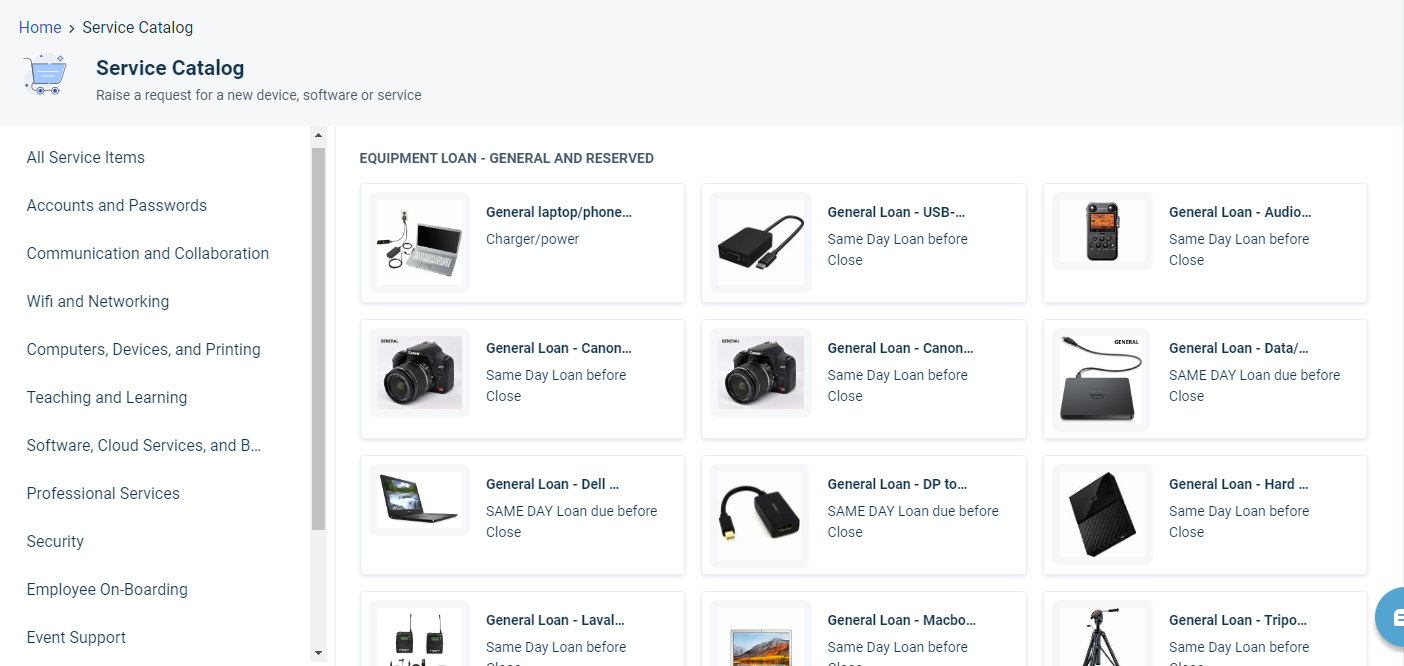
2. Add the date to the box that pops up and hit Place Request
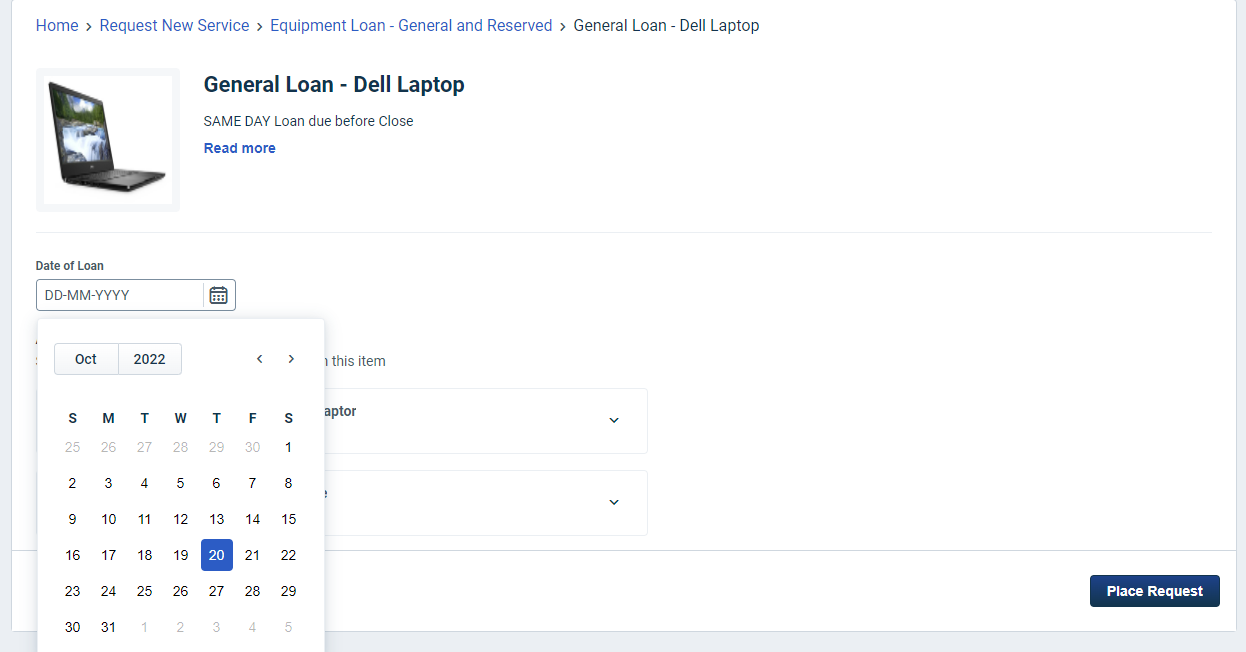
3. Type in the customers email address and click Confirm:
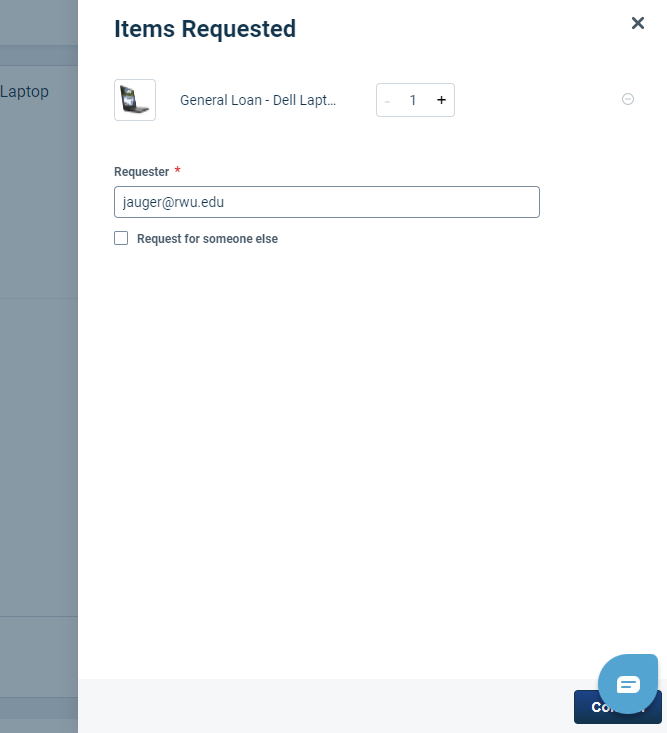
4. The ticket will pop up. Click on the Fulfill request button:
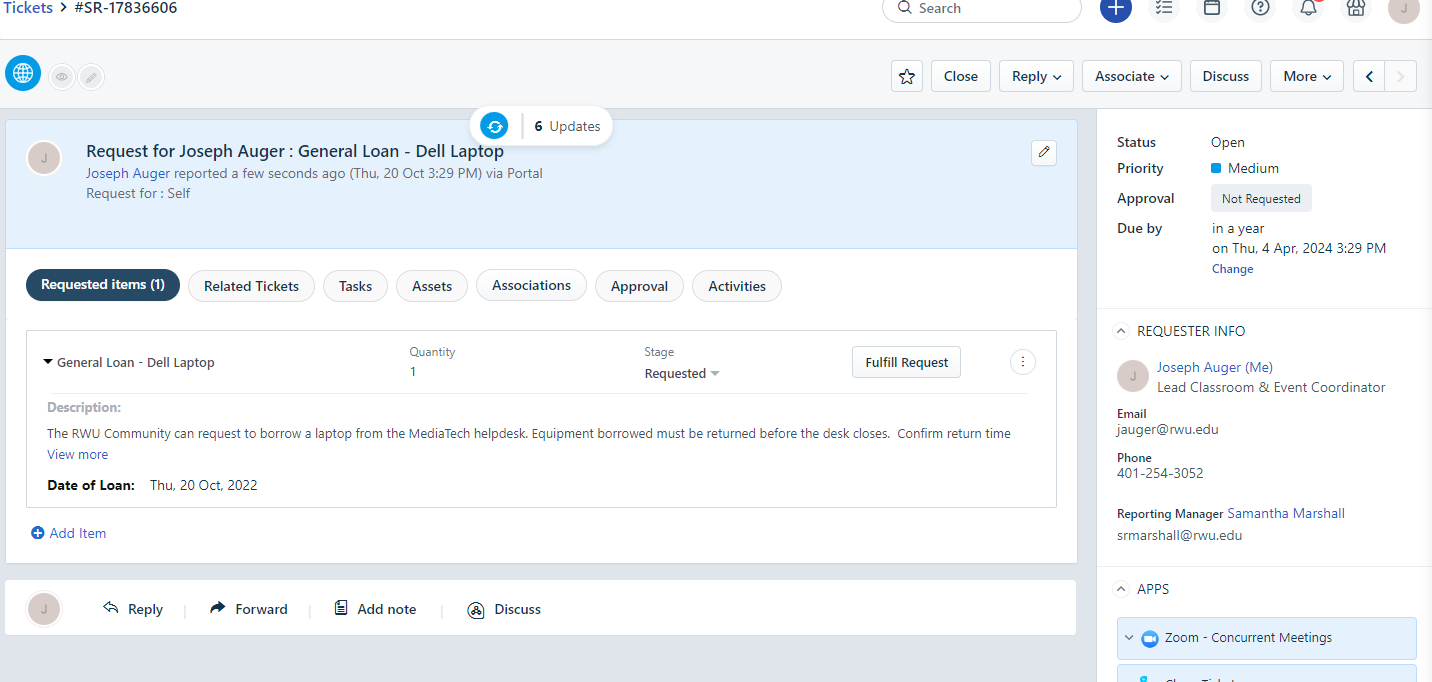
5. Choose the correct item from the menu on the side of the box that pops up. Then hit Next:
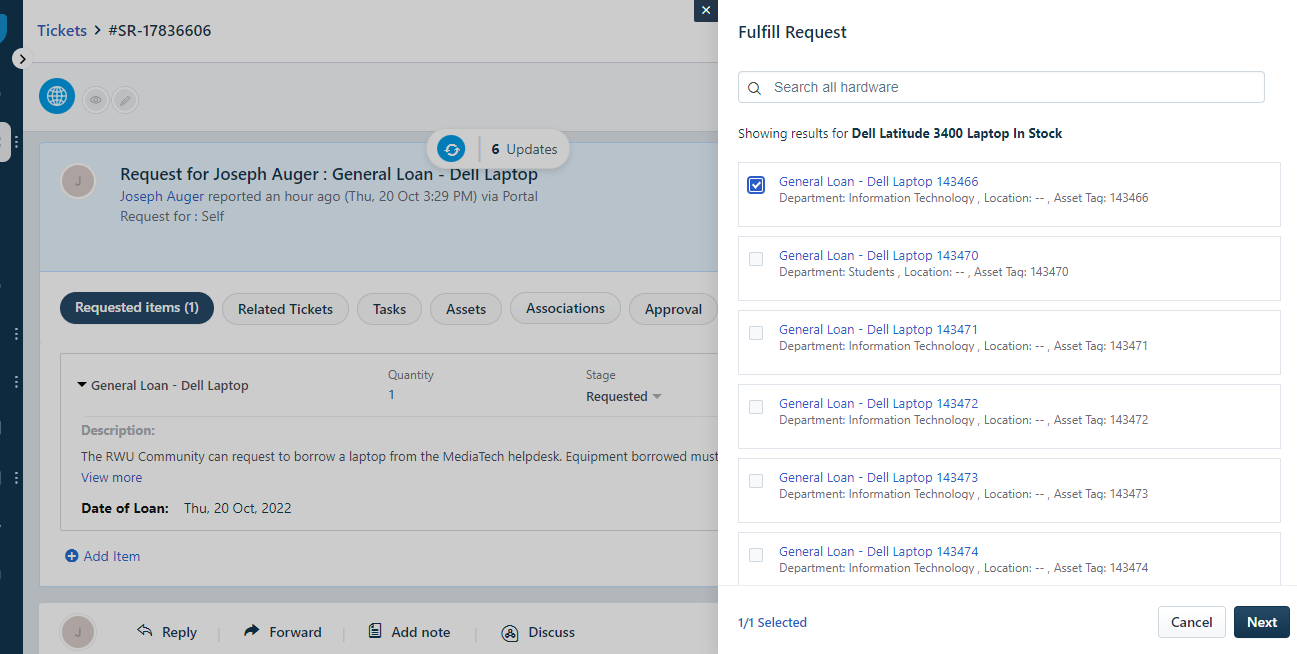
6. Another box will pop up, hit assign.
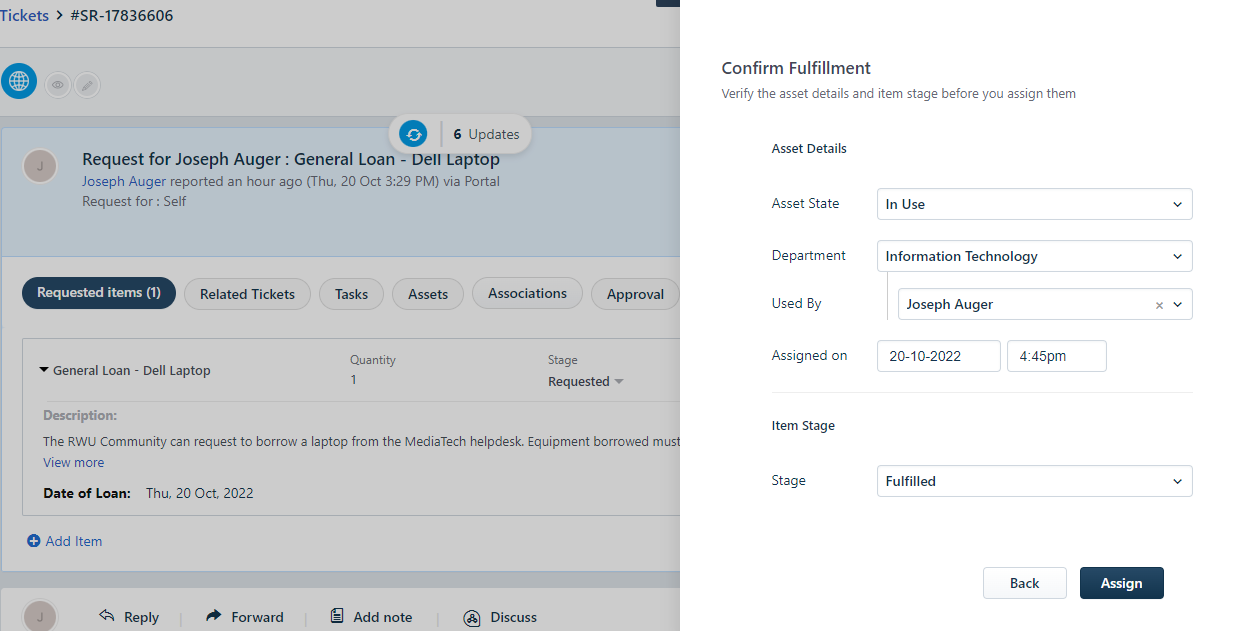
7. When you are back to the ticket you will click on execute scenario button and then click on appropriate scenario, (Creates the return task, sets to Pending and adds a reply comment to the requestor):
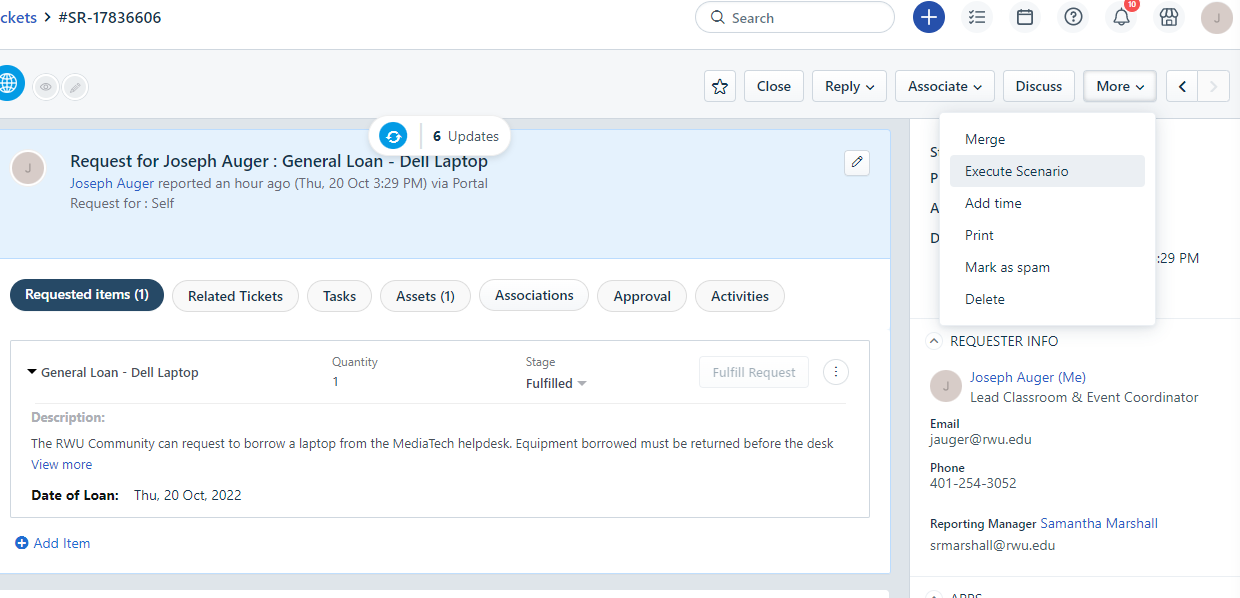
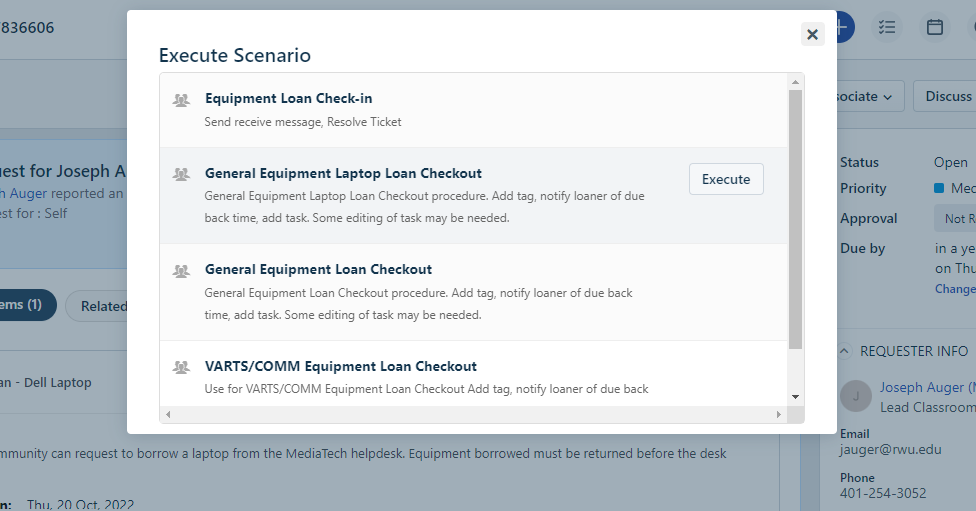
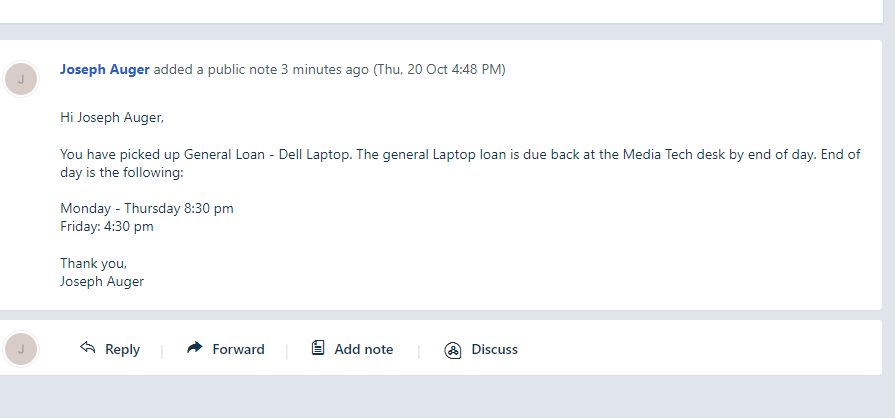
8. The Ticket is now searchable in the system.