Share Files Securely with "Sendto"
1. Navigate to sendto.rwu.edu and Login using your RWU credentials.
NOTE: if your RWU credential do not work, please open a ticket with Media Tech requesting access to Sendto.RWU.edu
2. To upload the file you wish to share: click the plus + button in the top left corner of the home page.
3. Select "Upload File. "
4. Select the file from your computer, then select open.
5. To share an uploaded file: click the file you wish to share, followed by the share icon. This will expand the file sharing menu options.
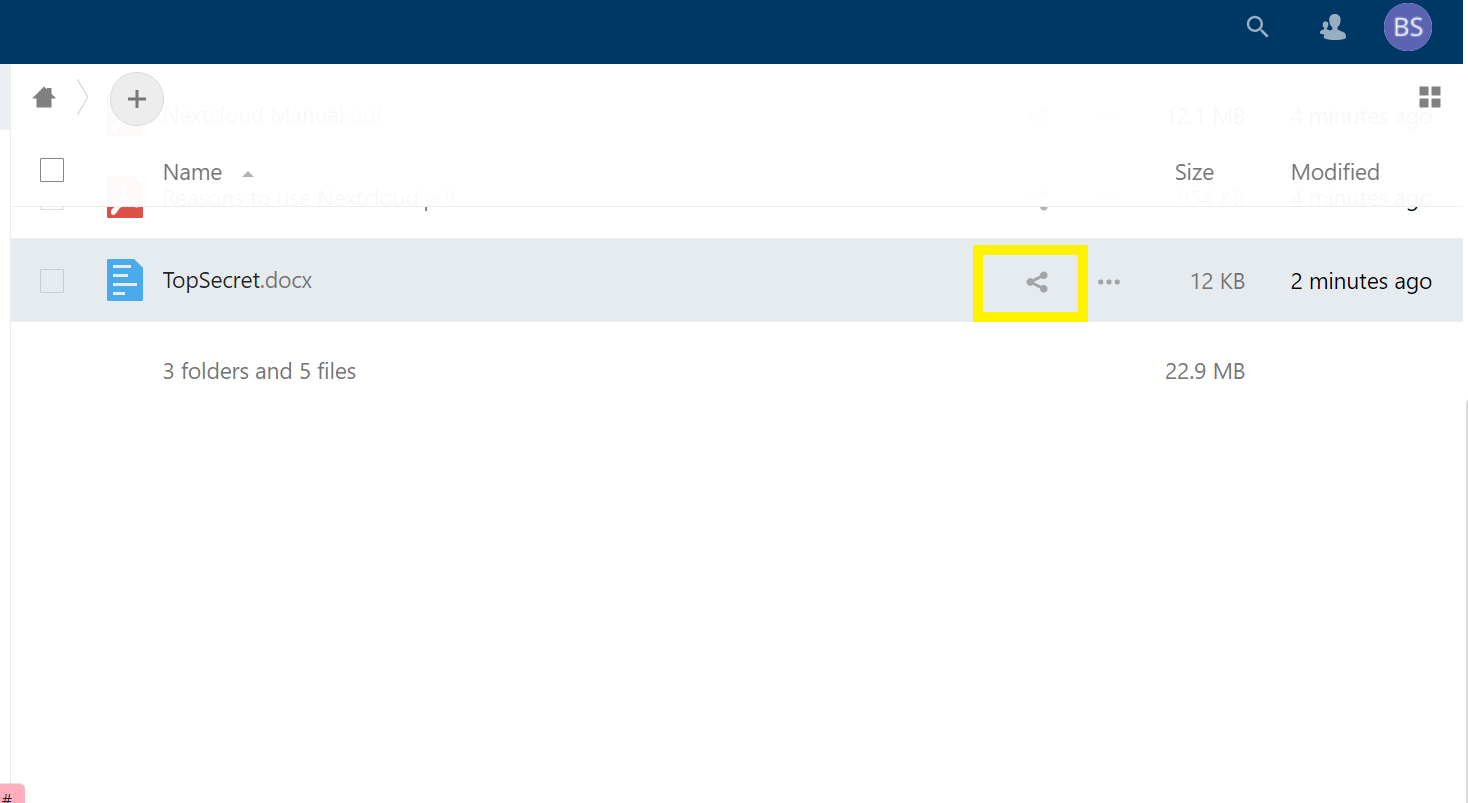
NOTE: the "Toggle Grid View" option in the upper right corner of the screen provides alternative file viewing options and commands that can also be accessed via the three dots (...).
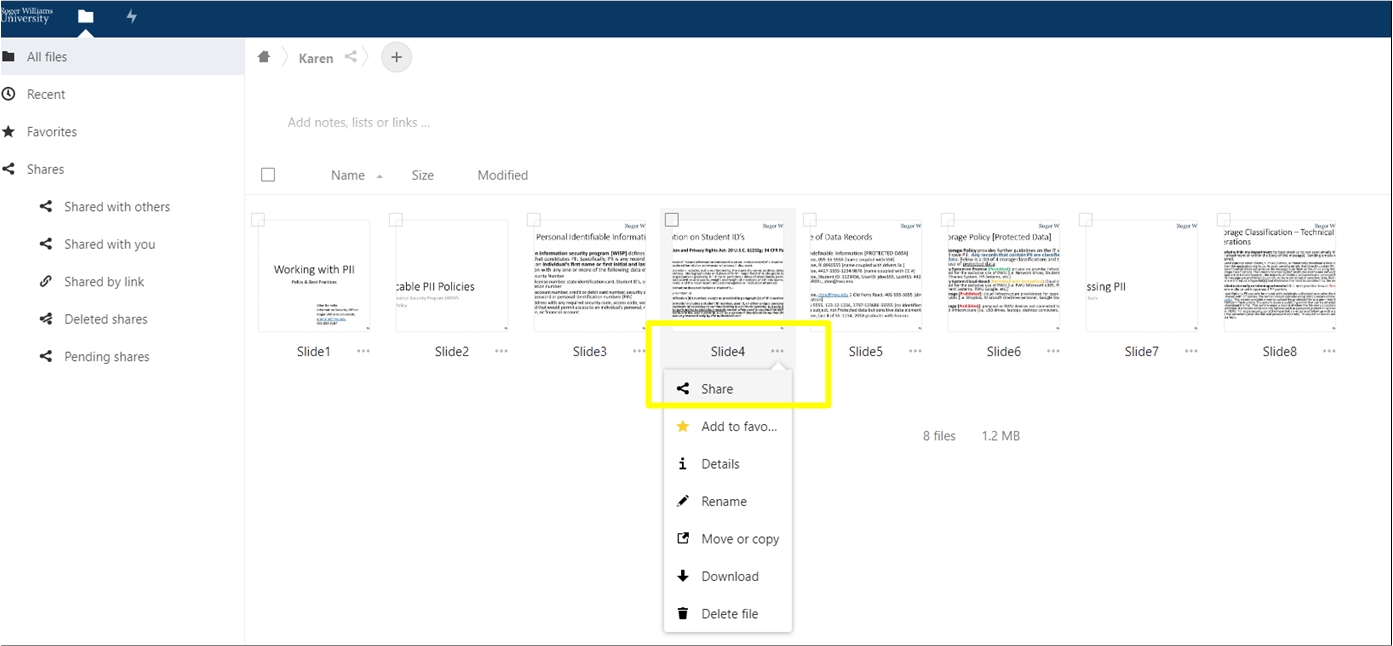
6. Under the "Sharing" tab, select the plus button (+) to the right of the Share Link option to create and copy the hyperlink that will be used by the recipient to download the file.
7. To add security: check Password Protect to generate a password needed by the recipient to download the file. Check the expiration date option to establish a time when the shared file link will expire.
8. Paste the hyperlink to download the file in an email to to the recipient. NOTE: Do not include the password in the email; rather relay the password to the recipient via a phone call.