How to reset a Zoom recording in Zoom Cloud recordings in Bridges
If you do not see a recording you have made in the Cloud Recordings area of your Bridges course, please follow these troubleshooting steps.
1. Sign in to the Zoom web portal.
2. In the navigation menu, click Recordings.
3. You will see a list of cloud recordings that you created.
4. Identify the cloud recording and select More and then "Delete"

5. Select Yes
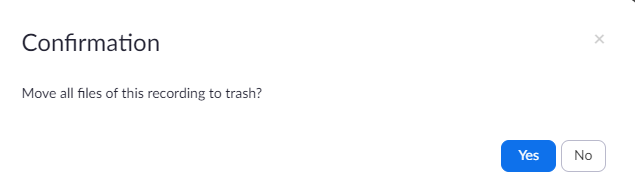
6. Select Trash

7. Select Recover

8. Navigate to your Cloud Recordings tab in Zoom in Bridges to verify that the recording is now appearing.
For further assistance, please email id@rwu.edu