How to share out a Zoom recording link in Bridges manually

If you are not using the Zoom in Bridges tool, or you would like to distribute your recordings via a link in your course, please follow the directions below to find the link and place it into your course.
Alternatively, you can also email your students with the link to the recording.
1. Sign in to the Zoom web portal.
2. In the navigation menu, click Recordings.
3. You will see a list of cloud recordings that you started.
4. Select Share next to the recording you would like to share.

5. In the Share this cloud recording pop-up window, adjust your sharing settings as desired.
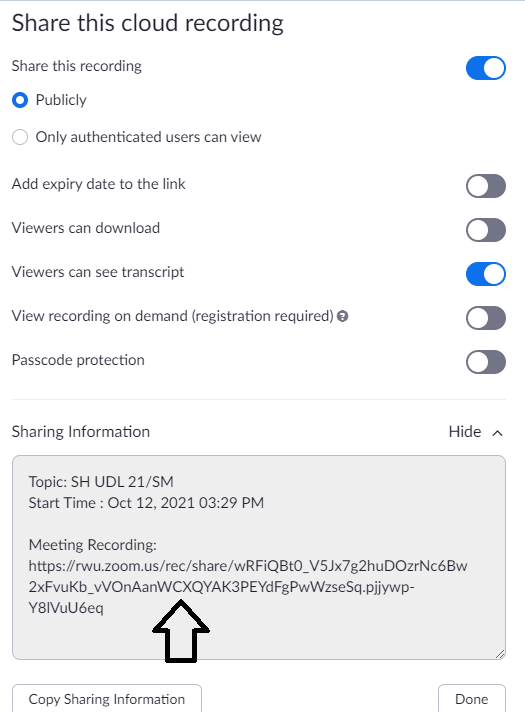
Click Copy Sharing Information, then navigate to your email or where you need to share the cloud recording, to paste the sharing information.
If you are using Bridges, copy out the URL only and post the link in a lesson, via email to your class or as an announcement.
For further assistance, please email id@rwu.edu