Quick Guide - Law 33
Table of Content
The Crestron Control panel runs the system in this room. At the instructor's station, there are a desktop computer, Blu-Ray player, a Document Camera and VGA & HDMI connections.
To Power on Projection System
If touch screen is Black, tap it to turn it on.
Sources On Control Panel
-
Laptop
HDMI – HDMI connection
VGA – VGA connection
PC – Desktop PC
Document Camera – Document Camera
BluRay – BluRay & DVD discs
AirMedia – Wireless Projection
Connecting a Laptop
In this room, there are VGA & HDMI cables. To select either connection, select Laptop source first and then the connection.
Adapters are available for check out at the Media Tech Desk, located by the main entrance of the University Library.
Connecting with AirMedia
Laptops and Smart Devices connect wirelessly via AirMedia.
Laptops:
Open web browser, and enter the url within the parentheses at the top of the screen.
Download the AirMedia for your system.
Next, enter the 4-digit Code located at the upper-right corner of the screen. (Code changes each time.)
To disconnect, exit AirMedia on the laptop.
Smart Devices:
Note: For iPads, an AirPlay prompt appears with instructions after entering the url.
To disconnect, exit AirMedia App.
Turn OFF System
Please shut off the projection at the end of class.
Need More Help?
If you have any questions or need assistance, please contact the IT help desk.
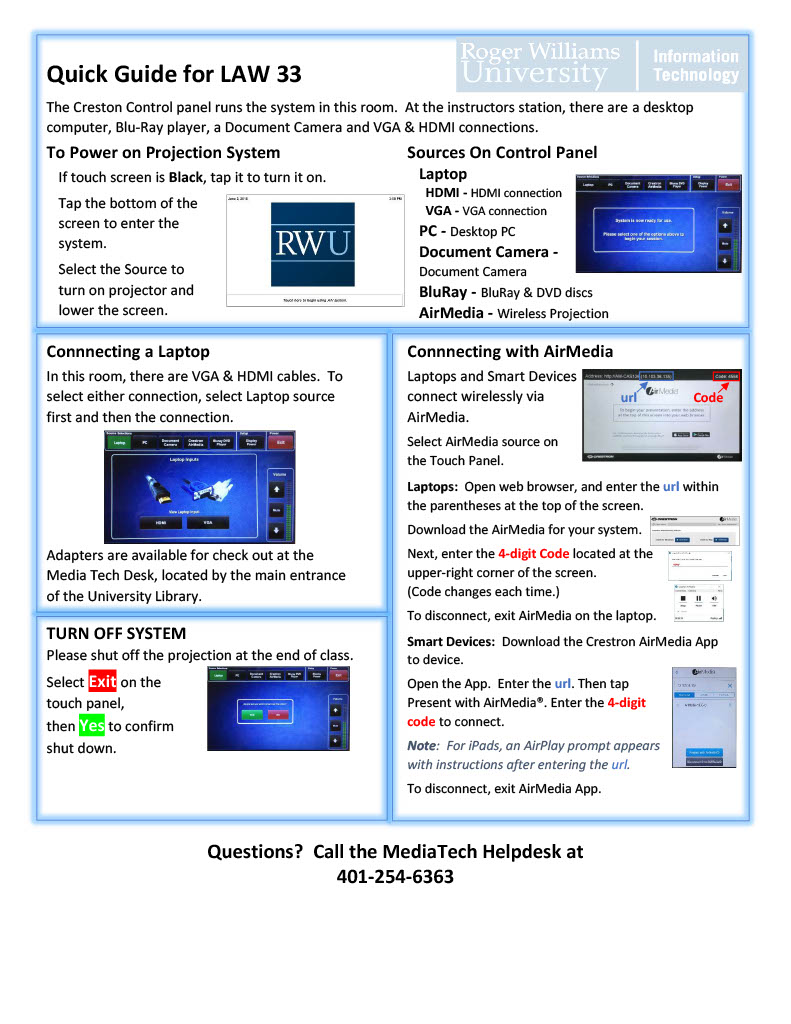
0